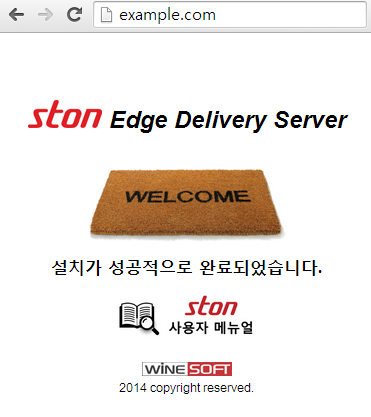Chapter 2. Getting Started¶
This chapter will cover the installation and configuration of the system as well as how to set up a sample virtual host. A simple text editor is all that is necessary.
STON was developed to run on standard Linux servers, and minimize dependence on the hardware, OS, or file system, among others. However, it is still important to choose the most suitable equipment for the job, in order to set up the server to match the service’s individual qualities.
Setting Up the Server¶
Generally, setting up a server means considering the CPU, memory, and disk. For example, if a service requires high performance on the level of 10 Gbps throughput, then each component must meet the requirements to reach the desired performance.
- CPU
A CPU with at least four cores (quad-core) is recommended. Because STON gains scalability when it comes to multi-core CPUs, the per-second throughput increases with more cores. However, higher throughput does not necessarily mean higher traffic.
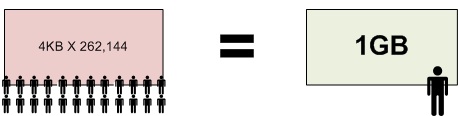
The more clients there are, the more useful it is to have many CPUs.
Transferring a 4 KB file around 260,000 times takes the same amount of bandwidth as transferring a 1 GB file once. The most important criterion in choosing a CPU is the number of parallel connections the service must make.
- Memory
At least 4GB of memory is recommended to be used in memory indexing (see also Memory Structure). Content that is frequently accessed will always be stored in memory, but content that is not will have to be loaded from disk. As such, if there is a lot of content with a large spread (a long-tailed distribution), then the load on the disk will be higher and performance may decline. If disk I/O load is high because of the size of the content, regardless of the amount of content, then memory can simply be added to decrease the load.
- Disk
At least three disks, including the OS, is recommended. As one would expect, more disks lead to better performance, as I/O load will be dispersed and more content can be cached.
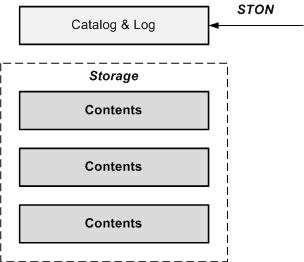
The OS and STON will always be installed on a disk separate from the content.
In general, STON will be installed on the same disk as the OS. The log is also generally installed on the same disk. Because the log must record the service status in real time, it will always create write load.
The STON disks will be used in the RAID 0 setting. The correlation between performance and RAID changes depending on the client service’s qualities. However, if file changes are infrequent and content size is much larger than physical memory, increasing read speed with RAID may be effective.
Setting Up the OS¶
In its most basic form, STON will operate normally on standard 64-bit Linux distributions (CentOS 6.2 or higher, Ubuntu 10.04 or higher), and does not require any particular package.
Installation¶
Download the latest version of STON.
[root@localhost ~]# wget http://foobar.com/ston/ston.2.0.0.rhel.2.6.32.x64.tar.gz --2014-06-17 13:29:14-- http://foobar.com/ston/ston.2.0.0.rhel.2.6.32.x64.tar.gz Resolving foobar.com... 192.168.0.14 Connecting to foobar.com|192.168.0.14|:80... connected. HTTP request sent, awaiting response... 200 OK Length: 71340645 (68M) [application/x-gzip] Saving to: “ston.2.0.0.rhel.2.6.32.x64.tar.gz” 100%[===============================================>] 71,340,645 42.9M/s in 1.6s 2014-06-17 13:29:15 (42.9 MB/s) - “ston.2.0.0.rhel.2.6.32.x64.tar.gz” saved [71340645/71340645]
Extract the downloaded package.
[root@localhost ~]# tar -zxf ston.2.0.0.rhel.2.6.32.x64.tar.gz
Run the installation script.
[root@localhost ~]# ./ston.2.0.0.rhel.2.6.32.x64.sh
All installation processes are recorded in the install.log file. Any problems that occur during the installation process will be noted there.
#DownloadURL: http://foobar.com/ston/ston.2.0.0.rhel.2.6.32.x64.tar.gz #DownloadTime: 13 sec #Target: STON 2.0.0 #Date: 2014.03.03 16:48:35 Prepare for STON 2.0.0 install process Stopping STON... STON stopped [Copying files] `./fuse.conf' -> `/etc/fuse.conf' `./libfuse.so.2' -> `/usr/local/ston/libfuse.so.2' `./libtbbmalloc_proxy.so' -> `/usr/local/ston/libtbbmalloc_proxy.so' `./start-stop-daemon' -> `/usr/sbin/start-stop-daemon' `./libtbbmalloc_proxy.so.2' -> `/usr/local/ston/libtbbmalloc_proxy.so.2' `./libtbbmalloc.so' -> `/usr/local/ston/libtbbmalloc.so' `./libtbbmalloc.so.2' -> `/usr/local/ston/libtbbmalloc.so.2' `./libtbb.so' -> `/usr/local/ston/libtbb.so' `./libtbb.so.2' -> `/usr/local/ston/libtbb.so.2' `./stond' -> `/usr/local/ston/stond' `./stonx' -> `/usr/local/ston/stonx' `./stonr' -> `/usr/local/ston/stonr' `./stonu' -> `/usr/local/ston/stonu' `./stonapi' -> `/usr/local/ston/stonapi' `./server.xml.default' -> `/usr/local/ston/server.xml.default' `./vhosts.xml.default' -> `/usr/local/ston/vhosts.xml.default' `./ston_format.sh' -> `/usr/local/ston/ston_format.sh' `./ston_diskinfo.sh' -> `/usr/local/ston/ston_diskinfo.sh' `./wm.sh' -> `/usr/local/ston/wm.sh' [Exporting config files] #Export so directory /usr/local/ston/ to ld.so.conf #Export sysctl to /etc/sysctl.conf vm.swappiness=0 vm.min_free_kbytes=524288 #Export sudoers for WM Defaults !requiretty winesoft ALL=NOPASSWD: /etc/init.d/ston stop, /etc/init.d/ston start, /bin/ps -ef [Configuring STON daemon script] STON deamon activate in run-level 2345. [Installing sub-packages] curl installed. libjpeg installed. libgomp installed. rrdtool installed. [Installing WM] Stopping WM... WM stopped `./wm.server_default.xml' -> `/usr/local/ston/wm/tmp/conf/server_default.xml' `./wm.vhost_default.xml' -> `/usr/local/ston/wm/tmp/conf/vhost_default.xml' WM configuration found. Current WM port : 8500 PHP module for Legacy(CentOS 5.5) installed `./libphp5.so.5.5' -> `/usr/local/ston/wm/modules/libphp5.so' WM installation almost complete. Changing WM privileges. Installation successfully complete
Obtaining a License¶
New clients can obtain a license via this process.
- Fill out the application form.
- Email the completed form to license@winesoft.co.kr.
- The license will be issued after confirmation.
The license file (license.xml) must be in the installation directory for STON to run properly.
Update¶
Use the “stonu” command to update STON to the latest version.
./stonu 2.0.1
See also Update to Latest Version from Chapter 13. WM (Web Management) to easily update STON.
Run¶
STON will be installed in the following default directory.
/usr/local/ston/
If any of the following files is missing or has invalid XML syntax, STON will not run.
- license.xml
- server.xml
- vhosts.xml
After the initial installation, not every XML file will be present. In this case, the distributed license.xml file should be placed in the directory. The server.xml.default and vhosts.xml.default files should also be placed in the directory. The *.default files are always included in the latest package.
Hello World¶
Open vhosts.xml and edit with the following code.
<Vhosts>
<Vhost Name="www.example.com">
<Origin>
<Address>hello.winesoft.co.kr</Address>
</Origin>
</Vhost>
</Vhosts>
Running STON¶
Copy license.xml to the installation directory.
Open server.xml and configure <Storage>.
<Server> <Cache> <Storage> <Disk>/cache1/</Disk> <Disk>/cache2/</Disk> </Storage> </Cache> </Server>
Note
STON normally uses disk storage. A disk must be configured in order to run STON. Disk set-up details can be found in the next chapter.
Run STON.
[root@localhost ~]# service ston start
To stop STON, use the “stop” command.
[root@localhost ~]# service ston stop
Checking the Virtual Host¶
(For Windows 7) Add www.example.com in the C:\Windows\System32\drivers\etc\hosts file as shown below.
192.168.0.100 www.example.com
If all settings are correctly configured, the following page will be displayed on the browser when www.example.com is accessed.
If WM is Slow or the Graph Isn’t Displayed¶
RRDtool is dynamically downloaded and installed during installation, and may not be installed properly under a restricted network. Moreover, Chapter 13. WM (Web Management) may run very slowly or Appendix A: Graph may not work at all. To fix these issues, follow the steps below.
Check Installation Status
Checking the installation status of RRDtool can be done as follows.
[root@localhost ston]# yum install rrdtool Loaded plugins: fastestmirror, security Loading mirror speeds from cached hostfile * base: centos.mirror.cdnetworks.com * elrepo: ftp.ne.jp * epel: mirror.premi.st * extras: centos.mirror.cdnetworks.com * updates: centos.mirror.cdnetworks.com Setting up Install Process Package rrdtool-1.3.8-6.el6.x86_64 already installed and latest version Nothing to do
(For Ubuntu)
root@ubuntu:~# apt-get install rrdtool Reading package lists... Done Building dependency tree Reading state information... Done rrdtool is already the newest version. The following packages were automatically installed and are no longer required: libgraphicsmagick3 libgraphicsmagick++3 libgraphicsmagick1-dev libgraphics-magick-perl libgraphicsmagick++1-dev Use 'apt-get autoremove' to remove them. 0 upgraded, 0 newly installed, 0 to remove and 102 not upgraded.
RRD Manual Install
If yum is unable to install RRDtool, the administrator should download the right package for the OS and proceed with manual installation.
| Name | Last Modified | Size | Description |
|---|---|---|---|
| tcl-rrdtool-1.4.7-1.el5.rf.i386.rpm | 06-Apr-2012 16:57 | 36K | RHEL5 and CentOS-5 x86 32bit |
| tcl-rrdtool-1.4.7-1.el5.rf.x86_64.rpm | 06-Apr-2012 16:57 | 37K | RHEL5 and CentOS-5 x86 64bit |
| tcl-rrdtool-1.4.7-1.el6.rfx.i686.rpm | 06-Apr-2012 16:57 | 35K | RHEL6 and CentOS-6 x86 32bit |
| tcl-rrdtool-1.4.7-1.el6.rfx.x86_64.rpm | 06-Apr-2012 16:57 | 35K | RHEL6 and CentOS-6 x86 64bit |
Origin Server¶
The purpose of the virtual host is to provide content in place of the origin server. Various types of origin servers can be accessed in various ways, depending on what is most suitable for the service platform.
<Vhosts>
<Vhost Name="www.example.com">
<Origin>
<Address>1.1.1.1</Address>
<Address>1.1.1.2</Address>
</Origin>
</Vhost>
</Vhosts>
<Address>The address of the origin server from which the virtual host will copy content. There is no limit to the number of addresses that can be added. If there are more than two addresses, selection follows the active/active model (round-robin). If the origin server port is 80, it can be omitted.
For example, if the origin server is using a different port such as 8080, then the port number must be specified as 1.1.1.1:8080. There are eight different ways to format addresses using the {IP|Domain}{Port}{Path} format.
| Address | Host Header |
|---|---|
| 1.1.1.1 | Virtual host name |
| 1.1.1.1:8080 | Virtual host name:8080 |
| 1.1.1.1/account/dir | Virtual host name |
| 1.1.1.1:8080/account/dir | Virtual host name:8080 |
| example.com | example.com |
| example.com:8080 | example.com:8080 |
| example.com/account/dir | example.com |
| example.com:8080/account/dir | example.com:8080 |
As long as the host header is not specified in the Origin Request Default Header, the host header from the table above will be transmitted.:
<Vhosts>
<Vhost Name="www.example.com">
<Origin>
<Address>origin.com:8888/account/dir</Address>
</Origin>
</Vhost>
</Vhosts>
For example, the above configuration will request the following to the origin server.
GET / HTTP/1.1
Host: origin.com:8888
Note
If a path is added to the origin server’s address (e.g. example.com/account/dir), then the requested URL will be placed after the path. If a client requests /img.jpg, the resulting address becomes example.com/account/dir/img.jpg.
Standby Origin Server Address¶
The standby origin server can be configured as follows.:
<Vhosts>
<Vhost Name="www.example.com">
<Origin>
<Address>1.1.1.1</Address>
<Address>1.1.1.2</Address>
<Address2>1.1.1.3</Address2>
<Address2>1.1.1.4</Address2>
</Origin>
</Vhost>
</Vhosts>
<Address2>If all
<Address>es are working without problems,<Address2>will not be used. However, if any failures are detected in the active servers, a standby server will be used as a replacement until the failed server recovers. If a failure occurs in a standby server, the server will never be used until it can recover.
API Call¶
STON provides HTTP-based API. API calls are authorized by Administrator Settings. If a call is unauthorized, the connection will be terminated immediately.
The STON version can be checked as follows.
http://127.0.0.1:10040/version
The same API can be called with Linux shell commands.
./stonapi version
Note
The ampersand (&) is recognized as a delimiter for QueryStrings in the HTTP API, but it means something different in a Linux console. When running commands or using arguments that contain &s, you must wrap the string in quotes (“/…&…”).
Hardware Status¶
The following will look up hardware information.
http://127.0.0.1:10040/monitoring/hwinfo
The results are returned in JSON format.
{
"version": "1.1.9",
"method": "hwinfo",
"status": "OK",
"result":
{
"OS" : "Linux version 3.3.0 ...(omitted)...",
"STON" : "1.1.9",
"CPU" :
{
"ProcCount": "4",
"Model": "Intel(R) Xeon(R) CPU E5606 @ 2.13GHz",
"MHz": "1200.000",
"Cache": "8192 KB"
},
"Memory" : "8 GB",
"NIC" :
[
{
"Dev" : "eth1",
"Model" : "Intel Corporation 82574L Gigabit Network Connection",
"IP" : "192.168.0.13",
"MAC" : "00:25:90:36:f4:cb"
}
],
"Disk" :
[
{
"Dev" : "sda",
"Model" : "HP DG0146FAMWL (scsi)",
"Total" : "238787584",
"Usage" : "40181760"
},
{
"Dev" : "sdb",
"Model" : "HITACHI HUC103014CSS600 (scsi)",
"Total" : "144706478080",
"Usage" : "2101075968"
},
{
"Dev" : "sdc",
"Model" : "HITACHI HUC103014CSS600 (scsi)",
"Total" : "144706478080",
"Usage" : "2012160000"
}
]
}
}
Restart/Quit¶
The following commands restart or quit STON. To avoid unintended results, STON asks for confirmation for restart/quit commands on the web page.
http://127.0.0.1:10040/command/restart
http://127.0.0.1:10040/command/restart?key=JUSTDOIT // Immediately executes command
http://127.0.0.1:10040/command/terminate
http://127.0.0.1:10040/command/terminate?key=JUSTDOIT // Immediately executes command
Caching Reset¶
The following commands stop the service and discard all cached content. The commands will format all disks and resume the service when completed.
http://127.0.0.1:10040/command/cacheclear
http://127.0.0.1:10040/command/cacheclear?key=JUSTDOIT // Immediately executes command
In the console window, the following commands will reset all or one of the virtual hosts.
./stonapi reset
./stonapi reset/ston.winesoft.co.kr